Which macOS is installed?
From the Apple menu in the upper-left corner of your screen, choose About This Mac. The window that opens might look different from the example shown here, but it always includes the macOS name followed by its version number. If you need to know the build number as well, click the version number to see it. This has been updated.
Testing.
This example shows About This Mac on a Mac mini with macOS Sonoma 14.0:
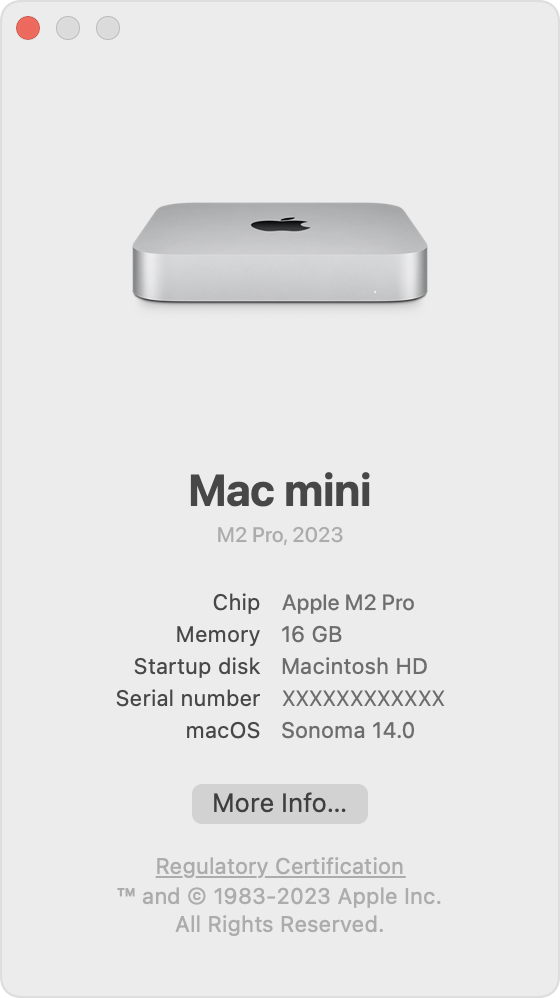
Which macOS versions are the latest?
As updates that change a macOS version number become available, this table is updated to show the latest version of that macOS. If a later version is compatible with your Mac, you can get it by updating macOS on your Mac.
| macOS | Latest version |
|---|---|
| macOS Sonoma | 14.1.2 |
| macOS Ventura | 13.6.2 |
| macOS Monterey | 12.7.1 |
| macOS Big Sur | 11.7.10 |
| macOS Catalina | 10.15.7 |
| macOS Mojave | 10.14.6 |
| macOS High Sierra | 10.13.6 |
| macOS Sierra | 10.12.6 |
| OS X El Capitan | 10.11.6 |
| OS X Yosemite | 10.10.5 |
| OS X Mavericks | 10.9.5 |
| OS X Mountain Lion | 10.8.5 |
| OS X Lion | 10.7.5 |
| Mac OS X Snow Leopard | 10.6.8 |
| Mac OS X Leopard | 10.5.8 |
| Mac OS X Tiger | 10.4.11 |
| Mac OS X Panther | 10.3.9 |
| Mac OS X Jaguar | 10.2.8 |
| Mac OS X Puma | 10.1.5 |
| Mac OS X Cheetah | 10.0.4 |

Comments
0 comments
Please sign in to leave a comment.